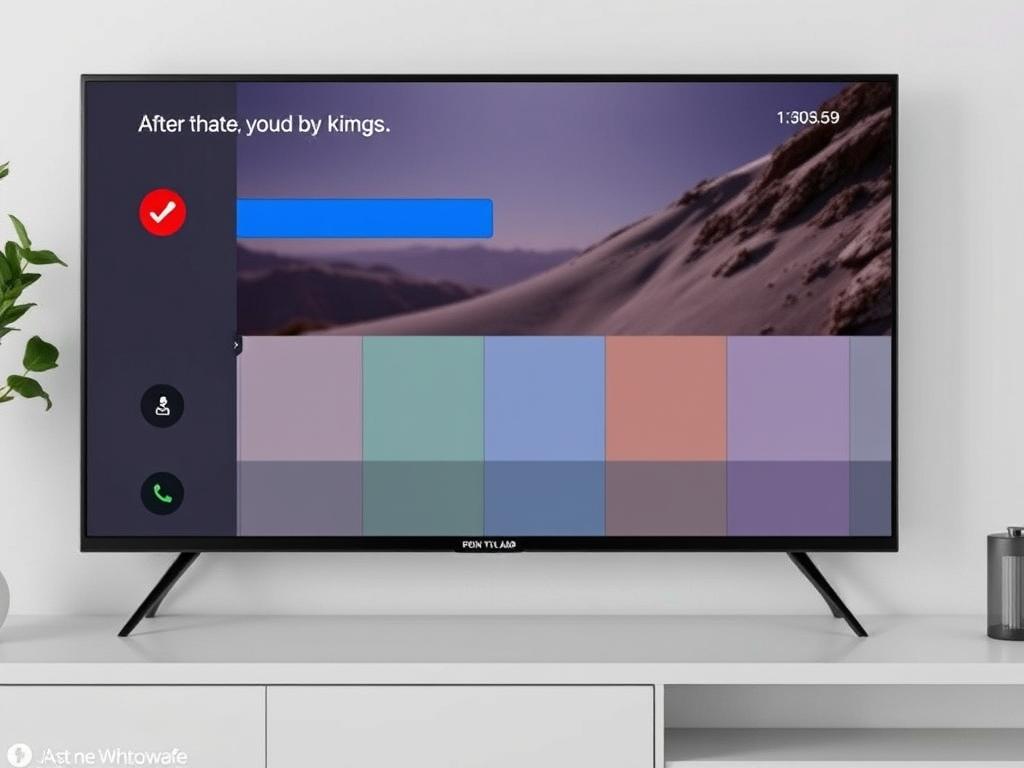Setting up a VPN on a smart TV might seem like a daunting task at first, but with the right guidance, it can be straightforward and rewarding. Whether you’re aiming to access geo-blocked content, protect your privacy, or improve your streaming experience, a VPN is a handy tool to have. In this article, we will walk you through the process of how to set up a VPN on a smart TV, covering everything from why it’s important to the different methods you can use. By the end, you’ll be ready to enjoy your favorite shows and movies with added security and freedom.
Why Should You Use a VPN on Your Smart TV?
Before diving into the setup, it’s important to understand why setting up a VPN on a smart TV is beneficial. Smart TVs have opened a whole new world of streaming possibilities, but many services restrict content based on your location. For instance, Netflix libraries vary by country, and some apps might be entirely unavailable in your region. A VPN allows you to bypass these geo-restrictions by changing your virtual location, so your TV thinks you’re browsing from another country.
Beyond content access, using a VPN on a smart TV also enhances your privacy. Since smart TVs are connected to the internet constantly, they can be vulnerable to tracking and data collection. A VPN encrypts your internet traffic, keeping your viewing habits and personal information safe from prying eyes, including hackers and even your internet service provider.
Common Benefits of Using VPN on Smart TVs
- Access geo-blocked streaming services and channels
- Improve online privacy and security by encrypting TV traffic
- Prevent bandwidth throttling by your ISP, ensuring smoother streaming
- Unblock apps that aren’t available in your region
- Avoid content restrictions when traveling abroad
Methods for Setting Up a VPN on a Smart TV
Now, let’s explore the main ways to set up a VPN on a smart TV. Because most smart TVs don’t support VPN apps directly, you will often use alternative methods involving your router or other devices.
1. Setting Up VPN on Your Router
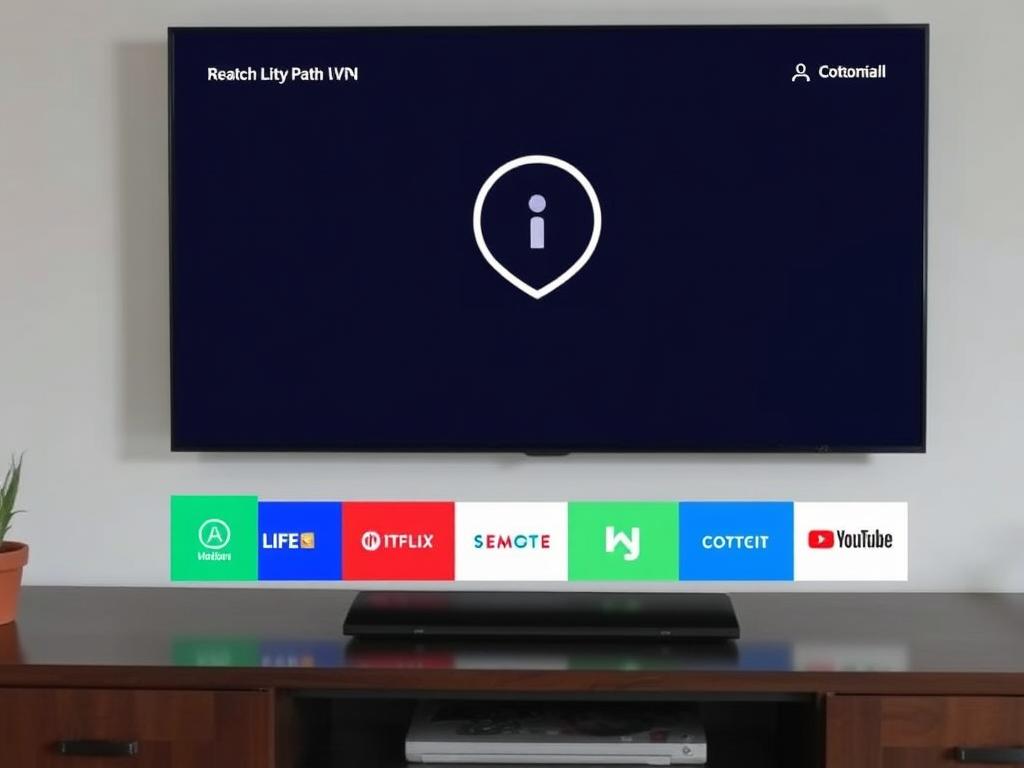
One of the most common methods is to configure the VPN connection directly on your home router. Doing this means every device connected to your Wi-Fi, including your smart TV, automatically routes its traffic through the VPN. It’s especially helpful if your smart TV doesn’t allow VPN apps.
Here’s a simple overview of how to do it:
| Step | Description |
|---|---|
| 1. Choose a VPN provider | Select a reputable VPN service that supports router installation. Popular choices include ExpressVPN, NordVPN, and Surfshark. |
| 2. Access your router’s settings | Open a web browser, type your router’s IP address (often 192.168.1.1), and log in to the admin panel. |
| 3. Configure VPN on router | Enter the VPN’s server details and authentication info according to your VPN provider’s guide. |
| 4. Save and connect | Apply the settings and connect the router to the VPN server. |
| 5. Connect your smart TV | Ensure your smart TV is connected to your router’s Wi-Fi, which is now VPN-protected. |
Configuring a VPN on a router may sound technical, but most providers offer step-by-step tutorials tailored for popular routers. This method secures every device simultaneously, making it efficient.
2. Using a VPN-Enabled Device as a Hotspot
If you can’t set up a VPN on your router, another excellent option is using a device like a laptop or smartphone. First, connect the VPN on that device, then share the VPN connection as a Wi-Fi hotspot for your smart TV. This allows your TV to connect through the VPN indirectly.
How to Share VPN Connection via Laptop (Windows)
- Connect your laptop to your VPN service.
- Open “Mobile Hotspot” in Windows settings and enable it.
- Share your VPN’s internet connection over the hotspot.
- Connect your smart TV to the laptop’s hotspot Wi-Fi.
This method is useful if you want quick VPN access on your smart TV without complex router configurations.
3. Installing a VPN App Directly on Your Smart TV
Some smart TVs, especially those running Android TV OS, support VPN apps directly. You can download the VPN app from the Google Play Store on your TV and log in normally. This method is arguably the easiest but depends on your smart TV’s operating system.
Steps to Install VPN Directly
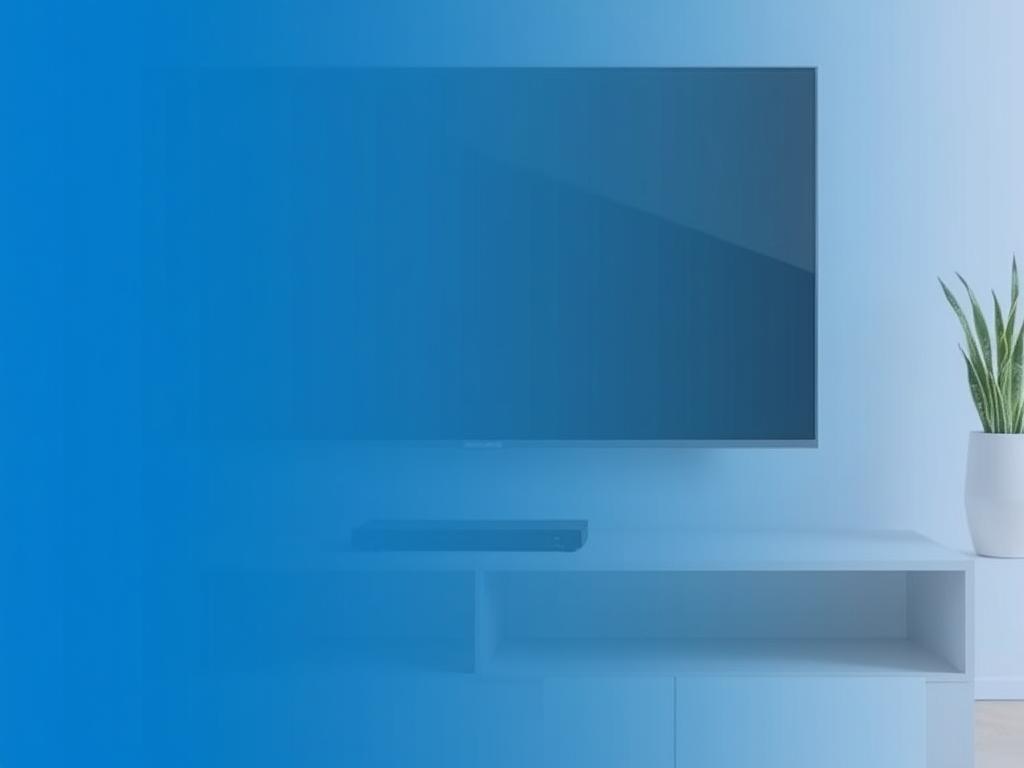
- Open your smart TV’s app store (e.g., Google Play Store).
- Search for your VPN provider’s app.
- Download and install the app.
- Launch the VPN app and sign in.
- Choose a server location and connect.
- Start streaming with your VPN active.
If your smart TV’s operating system isn’t compatible with VPN apps, this method might not be an option.
Tips for Choosing the Best VPN for Your Smart TV
To have the best experience when setting up a VPN on a smart TV, you need the right VPN provider. Here’s what you should look for:
- Device Compatibility: Ensure the VPN supports routers or your smart TV OS.
- Speed: Streaming requires fast and stable connections to avoid buffering.
- Server Network: A wide selection of servers worldwide helps unlock more content.
- Privacy Policy: Opt for VPNs with no-logs policies for better privacy.
- Customer Support: Helpful 24/7 support is useful if you run into issues.
Popular VPNs for smart TVs include ExpressVPN, NordVPN, Surfshark, and CyberGhost, all of which offer good speed and router support.
Common Challenges and Solutions
Setting up a VPN on a smart TV isn’t always smooth sailing. You may encounter some issues:
| Issue | Cause | Solution |
|---|---|---|
| VPN Not Connecting on Router | Incorrect VPN credentials or incompatible router firmware | Double-check credentials; update router firmware; contact VPN support |
| Streaming Service Blocks VPN | Streaming platforms actively block known VPN IPs | Try different servers or choose a VPN with obfuscated servers |
| Slow Internet Speeds | Distance to VPN server or overloaded servers | Switch to a closer or less busy VPN server |
| VPN App Not Available on TV | Limited app store on smart TV or incompatible OS | Use router or hotspot methods instead |
Don’t be discouraged by technical hiccups—these are common, and most VPN services have detailed help centers to assist.
How to Verify Your VPN on a Smart TV
Once your VPN is set up, it’s important to verify that it’s working correctly on your smart TV. You can do this by:
- Opening the built-in web browser on your smart TV.
- Visiting a site like whatismyipaddress.com to check your IP location.
- Confirming that the IP address and location reflect your VPN server, not your actual location.
If the location hasn’t changed, double-check your VPN connection or settings. This simple test ensures your VPN is active and protecting your streaming.
Conclusion
Setting up a VPN on a smart TV can unlock a world of streaming possibilities while boosting your privacy and security. Whether you opt to configure your VPN on a router, use a VPN-enabled device as a hotspot, or install a VPN app directly on your smart TV, the benefits are clear: bypass geo-restrictions, avoid ISP throttling, and enjoy your favorite content anywhere. Although the process might seem technical initially, following step-by-step instructions and choosing the right VPN provider will make it manageable and rewarding. Keep in mind the common challenges and solutions to troubleshoot effectively, and always verify your VPN connection to ensure smooth streaming. With a VPN protecting your smart TV, you are set for a safer, more versatile entertainment experience.