Using a VPN is a great way to protect your privacy online, encrypt your internet traffic, and appear anonymous by masking your real IP address. But what if your VPN is not as secure as you think? One of the main concerns among VPN users is whether their real IP address might be leaking despite being connected to a VPN server. An IP leak can expose your true location and identity, defeating the very purpose of using a VPN. So, how can you check if your IP is leaking while using a VPN? This article will guide you through everything you need to know to ensure your VPN is protecting you as it should.
What is an IP Leak and Why is It Dangerous?
Before diving into how to check for an IP leak, it’s important to understand what an IP leak is and its potential impact on your online privacy. An IP leak occurs when your real IP address is exposed to websites or online services even while connected to a VPN. This can happen due to several reasons, such as DNS leaks, WebRTC leaks, or issues with the VPN software itself.
Why does an IP leak matter? Imagine you’re browsing the internet, accessing geo-restricted content, or avoiding location-based censorship. If your real IP address slips through, it can be tracked by advertisers, governments, hackers, or any other snooper, compromising your anonymity and privacy. So, discovering and stopping IP leaks is critical.
Common Types of IP Leaks
Understanding the different ways your IP might leak helps you check more effectively and fix the problem. Here are the three most common types of IP leaks to be aware of:
- DNS Leak: When your computer requests IP addresses for websites via DNS servers outside the VPN tunnel, revealing your original IP address.
- WebRTC Leak: WebRTC is a technology used in browsers for real-time communication that can expose your IP without your knowledge.
- IPv6 Leak: Many VPNs only route IPv4 traffic through their servers, ignoring IPv6 traffic, which can reveal your real IP.
Step-by-Step: How to Check if Your IP is Leaking Through Your VPN

Checking for an IP leak isn’t complicated. You just need to follow a series of steps before, during, and after connecting to your VPN to be absolutely sure.
1. Check Your Real IP Before Connecting to the VPN
Before turning on your VPN, visit any reliable IP-checking website such as whatismyipaddress.com or ipleak.net. Note down your real IP address and location found there, so you can compare it once you’re connected to the VPN.
2. Connect to Your VPN
Turn on your VPN app and connect to the server of your choice. Make sure the connection is stable.
3. Check Your IP Again While Connected
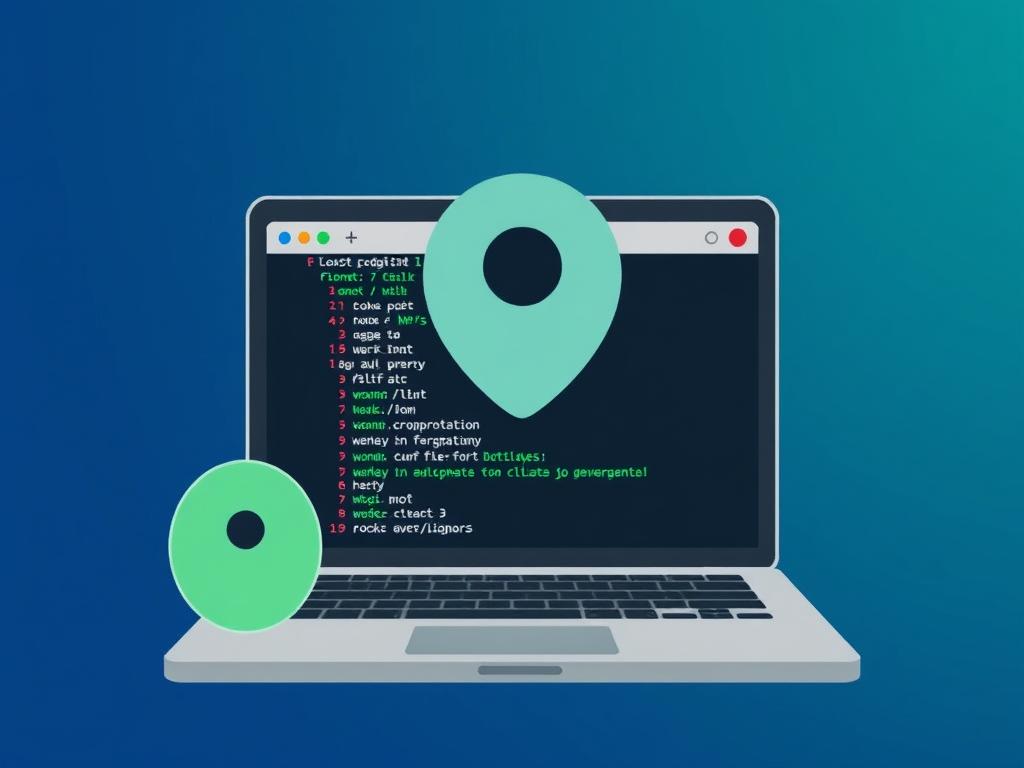
Return to the IP-checking website and check what IP address it shows. Ideally, this should be the VPN server’s IP and location rather than your real one.
4. Test for DNS Leaks
Use a DNS leak testing tool such as dnsleaktest.com. Run both the standard and extended tests to see if any of the DNS servers revealed belong to your ISP instead of the VPN.
5. Test for WebRTC Leaks
There are online tools like browserleaks.com/webrtc that specifically check if your browser’s WebRTC technology is leaking your IP. Perform this test in the browser you use most.
6. Test for IPv6 Leaks
Not all VPNs support IPv6, so visit test-ipv6.com and check your IPv6 connectivity. If you see your real IP here, your VPN might not be protecting IPv6 traffic.
7. Use Multiple Devices and Browsers
Sometimes leaks can be device-specific or browser-specific. Repeat the above tests on different devices or browsers to get a better picture.
How to Interpret Your Test Results
Here’s an easy-to-understand table to help you interpret the results from the tests above:
| Test Type | Expected Result | Indicates an IP Leak When | What to Do |
|---|---|---|---|
| IP Check | Shows VPN server’s IP and location | Shows your real IP or ISP location | Reconnect VPN, change server, or switch VPN provider |
| DNS Leak Test | DNS servers belong to VPN provider | DNS servers belong to your ISP or other third parties | Enable VPN’s DNS leak protection, change settings, or use custom DNS |
| WebRTC Leak Test | No public IP revealed or only VPN IP shown | Your real IP is visible in WebRTC requests | Disable WebRTC in your browser or use WebRTC-blocking extensions |
| IPv6 Leak Test | No IPv6 address or VPN’s IPv6 | Your real IPv6 is exposed | Disable IPv6 on your device or choose VPN with IPv6 support |
How to Prevent IP Leaks While Using a VPN
Now that you know how to check for IP leaks, preventing them is equally important. Here are some straightforward tips:
- Use a Reliable VPN Provider: Choose VPNs with a strong reputation and built-in DNS leak protection and kill switches.
- Enable Kill Switch: This feature disconnects all internet connections if the VPN drops, preventing accidental exposure.
- Disable WebRTC: In your browser settings or via extensions, disable WebRTC to avoid it exposing your IP.
- Disable IPv6: Unless your VPN supports IPv6, it’s safer to disable it on your device to prevent IPv6 leaks.
- Use VPN’s Own DNS Servers: This ensures DNS queries go through the VPN rather than your ISP’s DNS.
- Update Your VPN Software Regularly: VPN providers constantly improve security and fix bugs, so keep your app updated.
Additional Tools to Check VPN Security
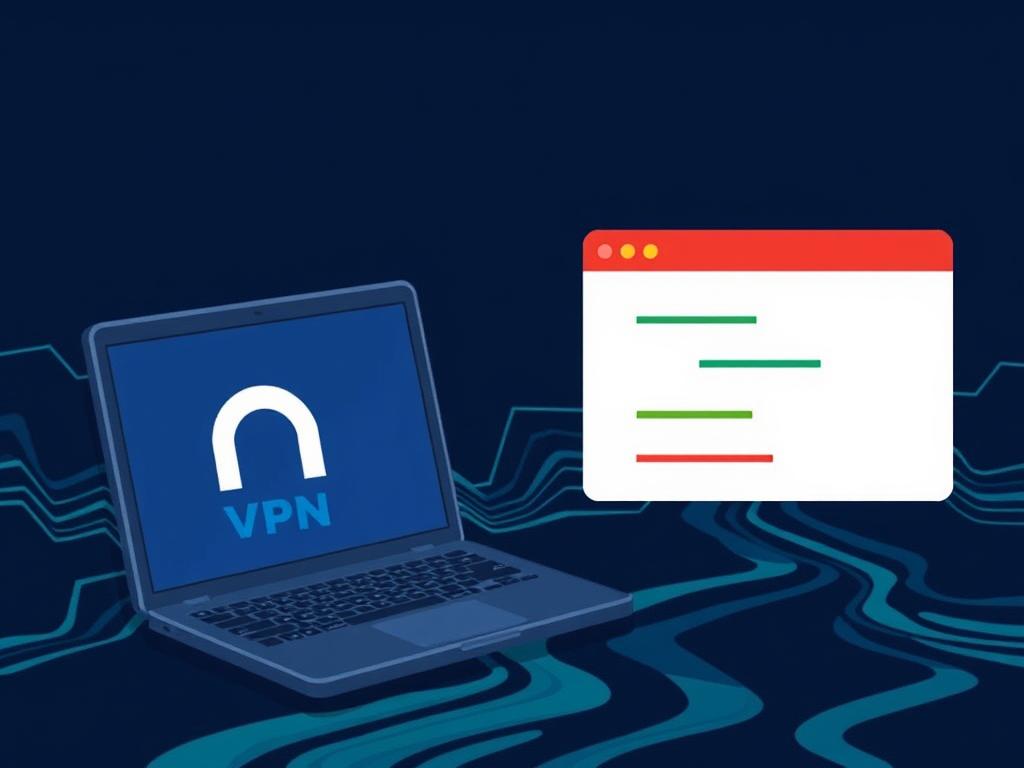
Apart from IP leak tests, you might want to check other potential vulnerabilities in your VPN setup:
- Port and Firewall Checks: Ensure your firewall rules don’t interfere with the VPN, and ports used by VPN are open.
- Encryption Assessment: Some websites test the strength of your VPN encryption to evaluate if your data is secure enough.
- Speed Tests: Sometimes VPN leaks happen because of poor connections or fallback mechanisms. Consistent speed tests also help monitor your VPN performance.
Common Myths about VPN IP Leaks
When researching VPN leaks, you might come across some misconceptions. Let’s debunk a few:
- VPNs Always Hide Your IP Perfectly: Not always true. Some free or poorly designed VPNs are prone to leaks.
- Switching Servers Fixes All Leak Issues: It can help but does not guarantee leak protection if the VPN lacks proper features.
- Clearing Browser History Prevents IP Leaks: This doesn’t affect real-time IP leak vulnerabilities like WebRTC leaks or DNS leaks.
- Using a VPN Means Total Anonymity: VPNs increase privacy but do not make you invincible online. Combine VPN use with other privacy practices.
Summary Table: Tools and Websites for Checking IP Leaks
| Tool/Website | Purpose | Website |
|---|---|---|
| WhatIsMyIPAddress | Check your current public IP address | whatismyipaddress.com |
| DNS Leak Test | Test for DNS leaks that reveal your ISP DNS servers | dnsleaktest.com |
| BrowserLeaks WebRTC Test | Detect WebRTC IP leaks in your browser | browserleaks.com/webrtc |
| Test IPv6 | Check for IPv6 leaks or connectivity issues | test-ipv6.com |
Conclusion
Ensuring your IP is not leaking while connected to a VPN is vital for maintaining your online privacy and security. It’s surprisingly easy to perform tests using free online tools that check for IP, DNS, WebRTC, and IPv6 leaks. By following the simple steps outlined above—checking your IP before and after connecting, running dedicated DNS and WebRTC tests, and applying settings like disabling IPv6 or WebRTC and using VPN DNS servers—you can confidently tell if your VPN is truly protecting your identity. Remember, not all VPNs are created equal, so choosing a trustworthy provider with robust leak protection features is essential. Stay proactive about your online privacy by routinely checking for leaks and keeping your VPN software up to date. After all, the real power of a VPN lies not just in turning it on, but in knowing it’s working perfectly behind the scenes.
