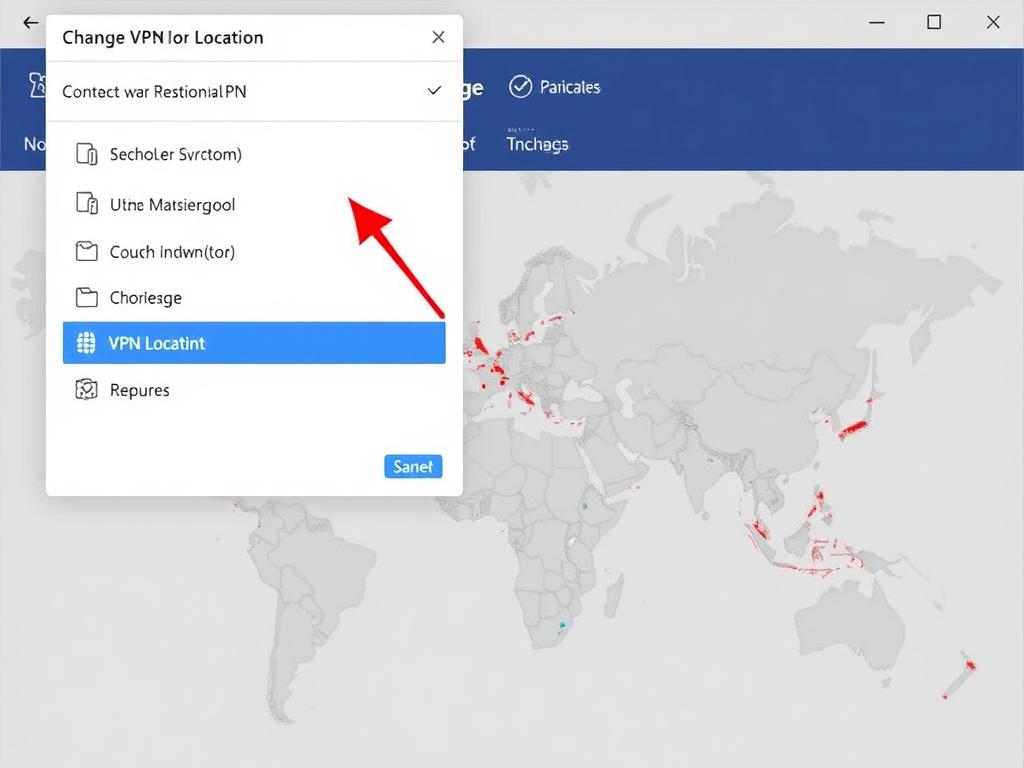If you’ve ever used a VPN (Virtual Private Network), you probably know how handy it is to change your virtual location. Whether it’s to access geo-blocked content, enhance privacy, or improve connection speed, switching VPN servers to a different country or city can make a big difference. But did you know that changing your VPN location manually isn’t as complicated as it sounds? In fact, with a bit of guidance, you can easily control where your internet traffic appears to come from — unlocking a world of possibilities for browsing securely and freely. In this article, we’ll walk you through how to change VPN location manually step by step, cover common techniques across different devices, and share useful tips to optimize your VPN experience.
Understanding Why You Might Want to Change VPN Location
Before diving into how to change VPN location manually, it’s important to understand why this feature matters. VPNs allow you to mask your actual IP address and choose a server in another country. This can help you:
- Bypass content restrictions and access streaming platforms like Netflix, Hulu, or BBC iPlayer that may restrict certain shows based on your real location.
- Avoid local censorship or government restrictions on websites and social media.
- Improve your online privacy by making your IP address appear from a different place.
- Test your website or service from different regions for SEO or market research purposes.
- Maintain secure connections when using public Wi-Fi.
Changing your VPN location manually gives you greater control over these benefits, allowing you to choose the best server that fits your specific need rather than relying on automatic selections.
How to Change VPN Location Manually on Different Devices
VPN providers and apps differ, but most allow manual location switching. Here’s how to approach this on common platforms.
1. Changing VPN Location on Windows and Mac
Most desktop VPN clients have a straightforward interface for manually selecting a server location. Here’s a typical process:
- Open your VPN application and log in if needed.
- Look for a “Locations” or “Servers” tab — it usually lists countries and cities.
- Click on the desired country to expand available servers (some apps allow city or specific server selections).
- Select the VPN server you want to connect to.
- Click “Connect.” You’ll see your IP address change and your internet traffic routed via that server.
2. Changing VPN Location on Android and iOS Devices
On mobile devices, the process is very similar:
- Launch your VPN app.
- Tapping on the current server or “Locations” should open a list of options.
- Scroll or search for the preferred location.
- Tap the location to connect. Some apps will require you to disconnect first, then reconnect manually to the new server.
3. Changing VPN Location on Routers
For users looking to secure all their traffic at the network level, setting up a VPN on the router is a smart choice. However, changing location manually here is slightly more technical:
- Access your router’s admin panel via its IP address (usually 192.168.0.1 or 192.168.1.1).
- Navigate to the VPN settings section (often under Advanced or Security).
- Input server details manually. VPN providers usually offer configuration files (OpenVPN, L2TP, etc.) for various locations.
- Upload or select config files corresponding to the location you want.
- Save changes and apply them to switch VPN location.
Tips to Find the Best VPN Server Location Manually
Manually changing VPN locations isn’t only about picking your favorite country. Some servers will provide better speeds, stability, and privacy depending on what you need. Here are some handy tips:
| Tip | Why It Matters |
|---|---|
| Choose a server physically closer to you | Lower latency usually means faster connections and less buffering. |
| Check server load or user stats if available | A less crowded server generally offers better speed. |
| Pick a location based on content restrictions | If you want to access a specific streaming catalog, choose a server located in that country. |
| Use specialized servers if your VPN offers them | Some VPNs provide servers optimized for streaming, P2P, or enhanced privacy. |
| Regularly refresh your location list | VPN providers add and remove servers often, so update your options. |
Common Challenges and How to Fix Them
Sometimes, changing VPN location manually doesn’t go as planned. Here are common issues and quick fixes:
1. Server Not Connecting
Try disconnecting first, then reconnecting. If that fails, restart your VPN app or device. If the problem persists, the server might be down — try a different location.
2. Connection is Slow After Switching Location
Test a different nearby server or one optimized for speed. Sometimes VPN servers get overloaded, or the new location is too far.
3. Unable to Change Location on App
Some free VPN apps restrict manual server choices. Upgrading to a premium service typically gives full access to locations.
4. DNS or IP Leak After Switching
Ensure your VPN app has leak protection enabled. You can also check your VPN status online via testing tools for IP or DNS leaks.
How to Change VPN Location Manually Using Command Line
For advanced users, manual location switches can also be done through command-line interfaces, especially with OpenVPN:
- Obtain configuration files for each VPN location from your provider.
- Use a command to connect to the server by specifying the config file manually, i.e.,
openvpn --config /path/to/server-location.ovpn. - Disconnect by stopping the OpenVPN process, then connect again with another config file to switch location.
This approach gives you maximum control without relying on a graphical interface but requires some technical know-how.
Why Manual VPN Location Switching Beats Automatic Selection
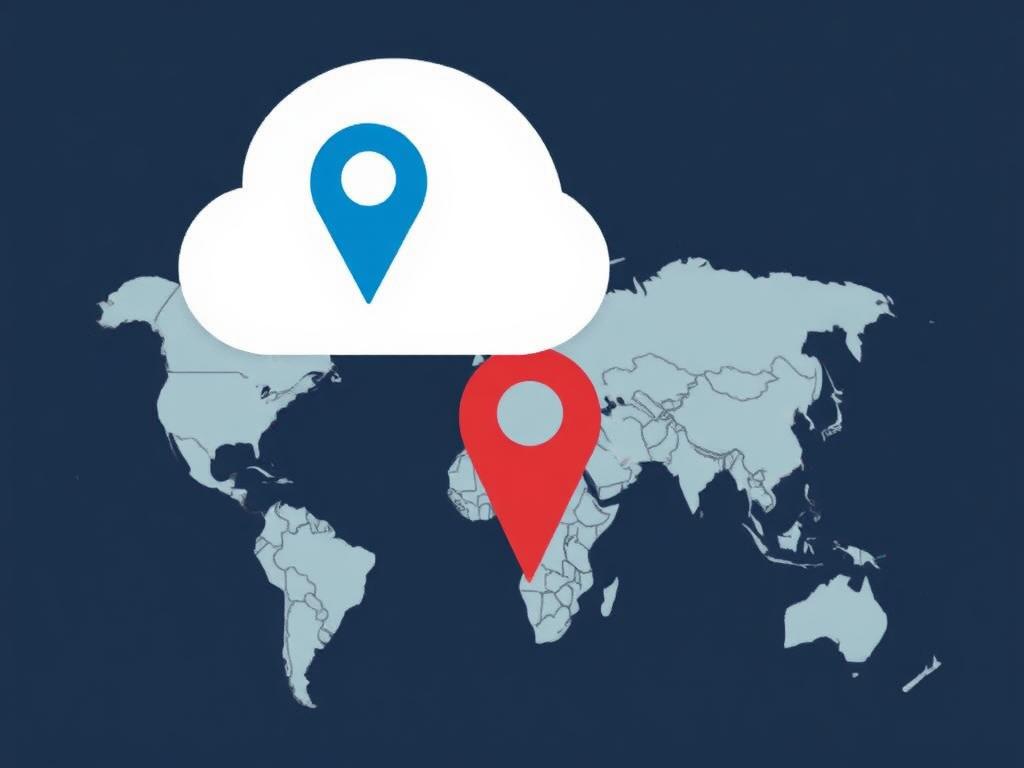
Many VPN apps have an “auto-select” feature that picks the fastest or closest server by default. While convenient, automatic selection may not always be best:
- You might want to unlock content from a specific country that isn’t the closest one.
- Auto-select may connect you to a high-load server, reducing speed stability.
- For compliance, privacy concerns, or testing, manually selecting a location is more reliable.
- Some users simply enjoy the flexibility of choosing their VPN exit node.
Summary of Manual Location Switch Steps
| Step | Action |
|---|---|
| 1 | Open your VPN app or client. |
| 2 | Navigate to server or location selection. |
| 3 | Choose the country or city manually. |
| 4 | Click or tap “Connect” to activate the VPN with the new location. |
| 5 | Verify your IP address to confirm location change. |
Useful Tools to Verify Your VPN Location
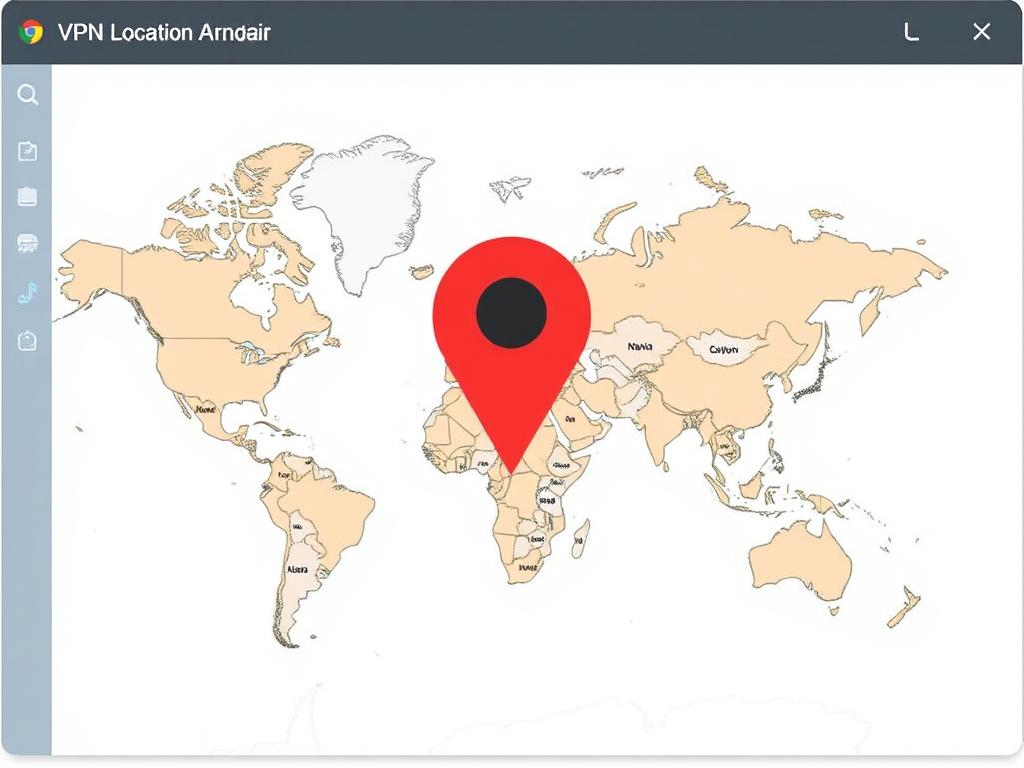
After manually changing your VPN location, it’s good practice to verify the change using free tools:
- WhatIsMyIPAddress.com – displays your IP and geographic data.
- IPLeak.net – checks for IP and DNS leaks and location details.
- DNSLeakTest.com – tests if your DNS queries are leaking your real location.
Using these sites confirms that your manual change of VPN location was successful.
Conclusion
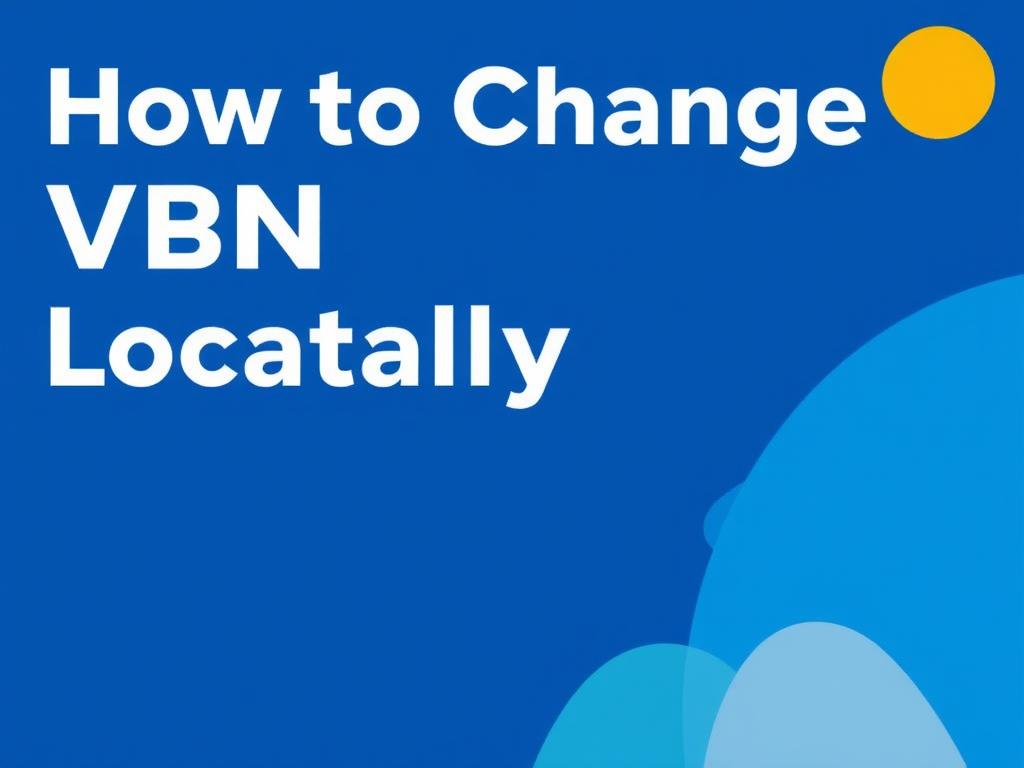
Changing VPN location manually is one of the best ways to maximize what your VPN can do for you. Whether you want to access restricted content, protect your privacy, or just explore the internet from different corners of the world, knowing how to switch your VPN location manually puts you in control. The process is generally straightforward across devices—just select your desired server in the VPN app or configure the settings via router or command-line tools if you prefer more advanced control. Remember to choose locations strategically based on your needs, keep an eye on server load and speed, and verify your IP changes with testing tools. With this knowledge, you’ll navigate the digital world more freely and confidently than ever before.