Why Is My VPN Not Working?
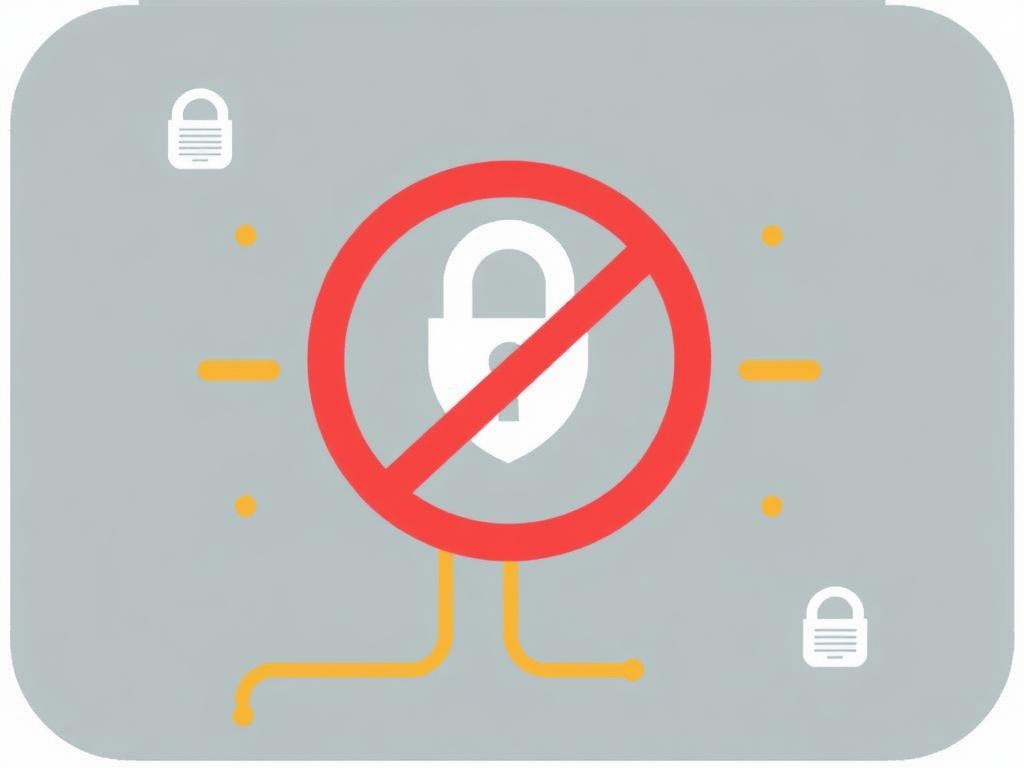
It’s frustrating when you try to connect to your VPN, but it just won’t work. VPNs have become essential tools for privacy and security online, but like any technology, they can sometimes run into issues. When your VPN is not working, the reasons can vary—from simple connectivity problems to software conflicts or even issues with the VPN server itself. Trying to figure out why your VPN isn’t working can feel overwhelming, but the good news is that most problems are easily fixable once you know what to look for. In this article, we’ll guide you through common VPN problems and how to solve them, so you can enjoy a secure, private internet connection without interruption.
Common Reasons Why Your VPN May Not Be Working
VPNs sometimes encounter issues due to several common factors. Understanding these reasons can help you diagnose what’s wrong with your connection.
1. Internet Connection Problems

Before your VPN can connect, your device needs a stable internet connection. If your internet is slow or disconnects frequently, your VPN connection will fail. Sometimes, the VPN might appear stuck “connecting” because your network is down or working poorly.
2. Incorrect Login Details or Subscription Issues
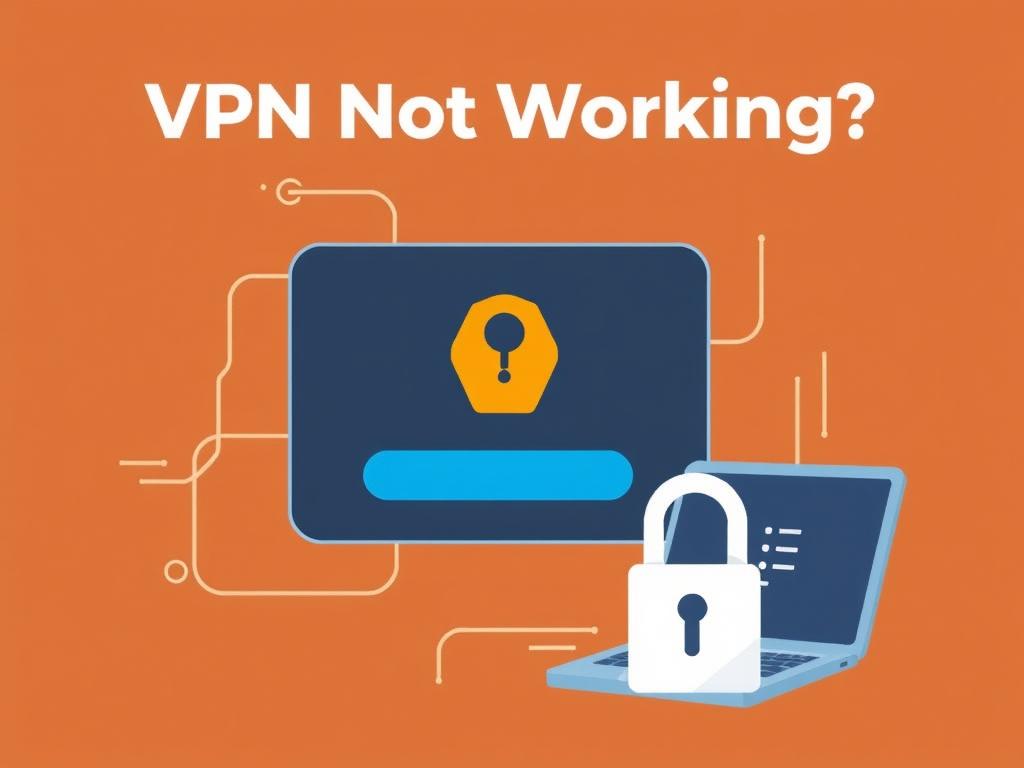
Using the wrong username or password is a typical reason your VPN won’t connect. Additionally, if your VPN subscription has expired or your account is suspended, you won’t be able to connect until you renew or fix those issues.
3. Firewall or Antivirus Blocking VPN
Security software, including firewalls and antivirus programs, can sometimes block VPN connections by mistake. This happens because VPN traffic looks different than regular internet traffic, and some security setups perceive it as suspicious.
4. VPN Server Issues
If the VPN server you’re trying to connect to is down or overloaded, your connection attempt might fail. Switching to another server often fixes this.
5. Outdated VPN Software
Using an old version of your VPN app can cause compatibility problems. Developers regularly update VPN apps to fix bugs and enhance security. Running outdated software means you could be missing out on these improvements.
Step-by-Step Troubleshooting: How to Fix Your VPN
Now that we’ve identified common causes, let’s take a closer look at practical steps to get your VPN working again. Follow these simple solutions and you might not need to call support at all.
Check Your Internet Connection
Before blaming your VPN, test your internet without the VPN activated. Open a few websites or run a speed test. If your internet is unstable, try restarting your modem or router. Sometimes resetting your network devices is all it takes.
Restart the VPN Software
Close the VPN application completely and then reopen it. This refresh can clear temporary glitches or software errors. If restarting doesn’t work, reboot your device altogether to clear any stuck processes.
Verify Your Credentials and Subscription Status
Double-check your username and password to make sure there are no typos. Visit your VPN provider’s website to confirm your subscription is active and there are no ongoing service disruptions.
Change VPN Server Location
If the server you want is overloaded or offline, select a different server from the list. Most VPN apps display server status or ping times, helping you pick the fastest, most reliable option.
Disable Firewall and Antivirus Temporarily
To test if security software is blocking your VPN, temporarily disable firewall and antivirus programs. Make sure to re-enable them once testing is complete for your protection. If this fixes the problem, add your VPN software to the firewall’s whitelist or exceptions list.
Update VPN App
Go to your VPN provider’s website or app store page and download the latest version of the software. Updates often fix bugs that cause connection issues.
Clear VPN Cache and Settings
Sometimes corrupted settings can interfere with the connection. Many VPN apps allow you to reset configurations to default. Alternatively, uninstall and reinstall the VPN app to start fresh.
Switch VPN Protocols
VPNs use different protocols like OpenVPN, IKEv2, WireGuard, or L2TP/IPSec. Some networks may block certain protocols. In your VPN settings, try switching the protocol to see if that improves connectivity.
Additional Tips to Ensure Smooth VPN Operation
Aside from basic troubleshooting, here are a few more tips to help your VPN work better and avoid common hiccups in the future.
- Use Wired Connections: VPNs tend to be more stable over wired Ethernet connections than Wi-Fi, which can be spotty.
- Close Unnecessary Applications: Too many running apps can slow down your system and affect VPN performance.
- Avoid Public Wi-Fi for Setup: Public Wi-Fi networks can have restrictions or security measures that interfere with VPNs during setup.
- Check for System-Wide VPN Settings: Sometimes, system preferences or other VPN software can conflict with your current VPN app.
How to Identify Specific Error Messages
VPN apps usually display error messages when connections fail. Understanding these can help you troubleshoot faster. Here’s a quick guide:
| Error Message | Meaning | Suggested Fix |
|---|---|---|
| “Authentication Failed” | Incorrect username or password | Double-check login credentials and try again |
| “Connection Timeout” | Server is unreachable or slow network | Switch servers or check internet connection |
| “VPN Disconnected Unexpectedly” | Network interruption or app crash | Restart app and device, ensure stable internet |
| “Cannot Establish VPN Connection” | Firewall or antivirus blocking VPN | Temporarily disable firewall/antivirus or whitelist app |
When to Contact VPN Support
If you’ve tried the fixes above and your VPN is still not working, it might be time to get professional help. VPN providers usually offer customer support via live chat, email, or phone. Before contacting them, be ready to provide:
- Your device type and operating system
- VPN app version
- Error messages you see
- Steps you already tried to fix the issue
This information helps support teams diagnose and resolve your problem faster.
Preventing Future VPN Issues
Once your VPN is back online, here’s how you can minimize the chances of it stopping again:
- Regularly update your VPN app and device software
- Use reliable internet connections
- Avoid running multiple VPNs or conflicting software simultaneously
- Keep your subscription active and billing information up to date
- Periodically check VPN servers in your region for stability
Wrapping Up: Getting Your VPN Back on Track
Experiencing the “VPN not working” problem is common, but it doesn’t have to derail your privacy or peace of mind. By understanding why your VPN behaves the way it does and following the straightforward fixes outlined here, you can troubleshoot most issues yourself. From checking your internet connection and login data to updating apps, tweaking settings, and switching servers, these solutions often get your VPN working smoothly again. And if all else fails, customer support is there to help ease the process. Keep your VPN in good shape, and it will keep your online activity secure whenever you need it.
